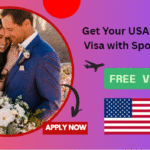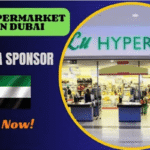Mastering 16K Photo Editing with Krea.ai: A Comprehensive Tutorial: In today’s world of digital photography, capturing stunning images has become easier than ever. Yet, editing those images to perfection can be challenging, especially with high-resolution formats like 16K. That’s where Krea.ai comes in—a powerful tool designed to streamline and enhance your photo editing experience. In this comprehensive tutorial, we’ll explore the features of Krea.ai and provide a step-by-step guide to editing a 16K photo, helping you achieve breathtaking results.
Understanding 16K Resolution
Before diving into the editing process, let’s clarify what 16K resolution actually means. With a pixel count of around 15,360 x 8,736, 16K delivers unmatched detail and clarity, making it perfect for large prints and ultra-high-quality displays. However, editing images of this resolution demands powerful software that can manage the substantial data load without sacrificing quality—and this is where Krea.ai excels.
Getting Started with Krea.ai
Step 1: Sign Up and Access the Platform
- Create an Account: Go to the Krea.ai website and sign up for an account. If you’re already a member, just log in.
- Get to Know the Interface: Spend some time exploring the user-friendly design. Krea.ai is built to be intuitive, making it easy to navigate and access its features.
Step 2: Uploading Your 16K Photo
- Upload Image: Click on the upload button. Navigate to your 16K photo on your device and select it. Krea.ai supports various file formats, ensuring compatibility with your images.
- Initial Load Time: Be patient as the high-resolution image loads. Depending on your internet speed and the size of the file, this may take a moment.
Step 3: Utilizing AI-Powered Enhancements
A key highlight of Krea.ai is its AI-powered features, which greatly enhance your editing process.
AI Image Enhancement
- Auto-Enhance Feature: Start by clicking on the auto-enhance option. This tool analyzes your photo and applies adjustments to brightness, contrast, and saturation automatically.
- Fine-Tuning Adjustments: After the auto-enhance, you may want to manually tweak settings. Adjust brightness and contrast sliders to achieve your desired look.
Step 4: Advanced Editing Tools
Color Correction
- White Balance: Fix any color imbalances by adjusting the white balance. Use the temperature and tint sliders to effectively balance warm and cool tones.
- Saturation and Vibrance: Boost saturation to make colors stand out, but be careful not to overdo it. Use vibrance to enhance more subdued colors without impacting the already vivid ones.
Tips for Successful 16K Photo Editing
- Use High-Quality Source Images: Always begin with the best quality images. A great edit can only improve what is already strong.
- Experiment with Features: Don’t hesitate to try out different tools and effects. Krea.ai is built to encourage experimentation.
- Regularly Save Your Work: Although Krea.ai includes autosave features, it’s a good idea to manually save your progress often.
- Stay Updated: Krea.ai frequently updates its features. Watch for new tools and enhancements that can help improve your editing workflow.
Conclusion
Editing 16K photos with Krea.ai can take your photography to a professional level. With AI-driven enhancements and an intuitive interface, you can effortlessly transform your images into stunning works of art. Whether you’re preparing photos for personal use, social media, or professional portfolios, mastering Krea.ai will provide you with the tools to make your visuals truly stand out.